Extended sessions
An extended session is a period beyond the official trading hours of the exchange when trading still occurs. The library allows you to display extended sessions for symbols that support them. Note that extended sessions are only visible on intraday resolutions.
The extended session includes regular, pre-market, and post-market subsessions. Either a pre-market or post-market subsession can be missed. When the chart displays an extended session, the subsessions are represented as colored areas.
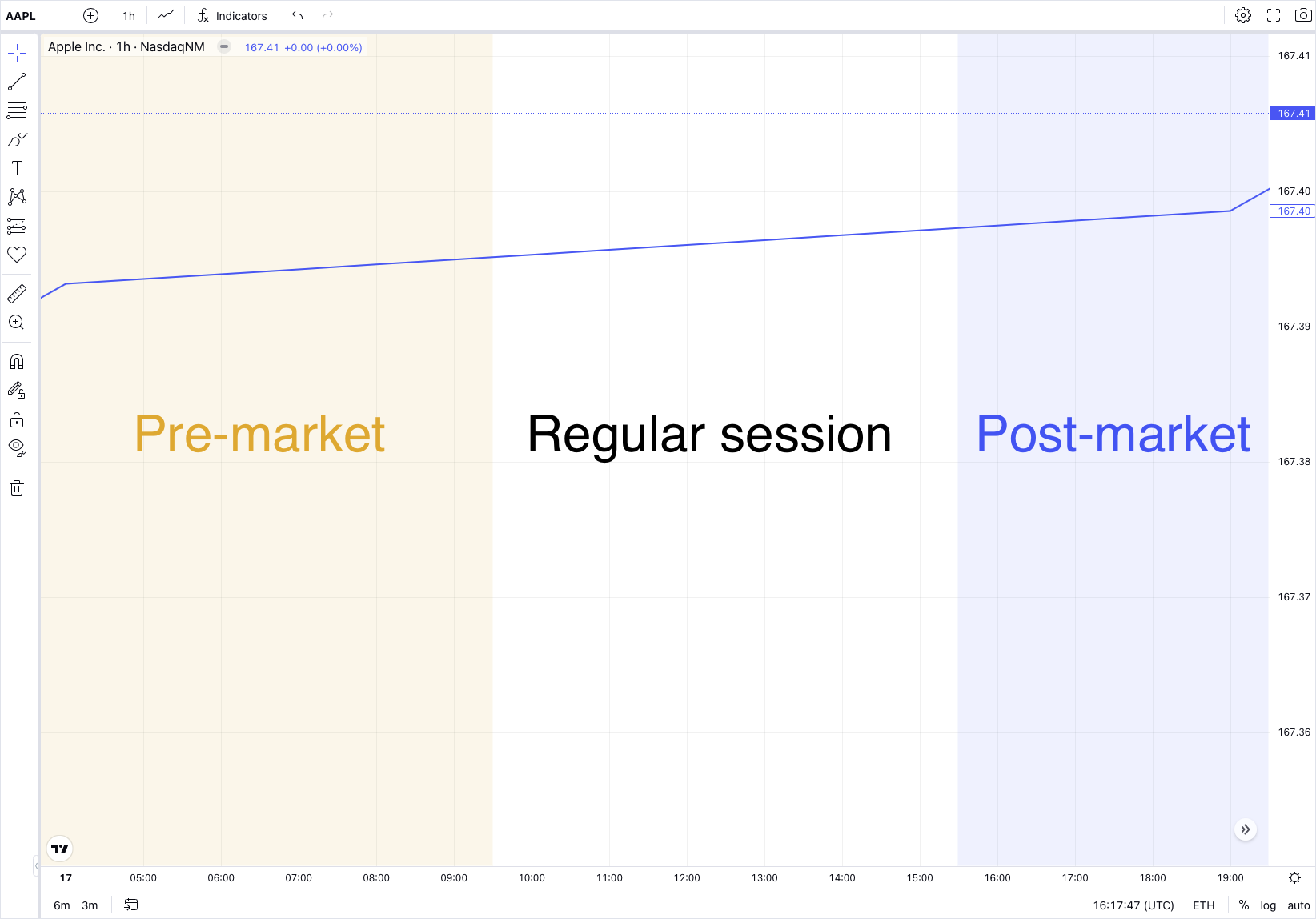
Enable extended sessions
To enable extended sessions, do the following:
- Add the
pre_post_market_sessionsfeatureset to theenabled_featuresarray. - Specify the
subsession_idandsubsessionsproperties inLibrarySymbolInfofor symbols that support extended sessions. Refer to the Configure datafeed section for more information.
Specify the default session type
The chart can display regular or extended sessions. To specify the default session type, provide the mainSeriesProperties.sessionId property within overrides.
var widget = window.tvWidget = new TradingView.widget({
// ...
overrides: {
"mainSeriesProperties.sessionId": "extended",
}
});
Specify subsession colors
Subsessions are represented on the chart as colored areas. You can specify default colors for pre-market and post-market subsessions using the overrides in the Widget Constructor.
var widget = window.tvWidget = new TradingView.widget({
// ...
overrides: {
"backgrounds.preMarket.color": "rgba(200,0,0,0.08)",
"backgrounds.postMarket.color": "rgba(0,0,200,0.08)",
}
});
To change the colors on the fly, use the applyOverrides method.
widget.applyOverrides({"backgrounds.outOfSession.color": "rgba(0,0,0,0.2)"});
widget.applyOverrides({"backgrounds.preMarket.color": "rgba(200,0,0,0.08)"});
widget.applyOverrides({"backgrounds.postMarket.color": "rgba(0,0,200,0.08)"});
Users can adjust the subsession colors in the Chart settings dialog in the UI.
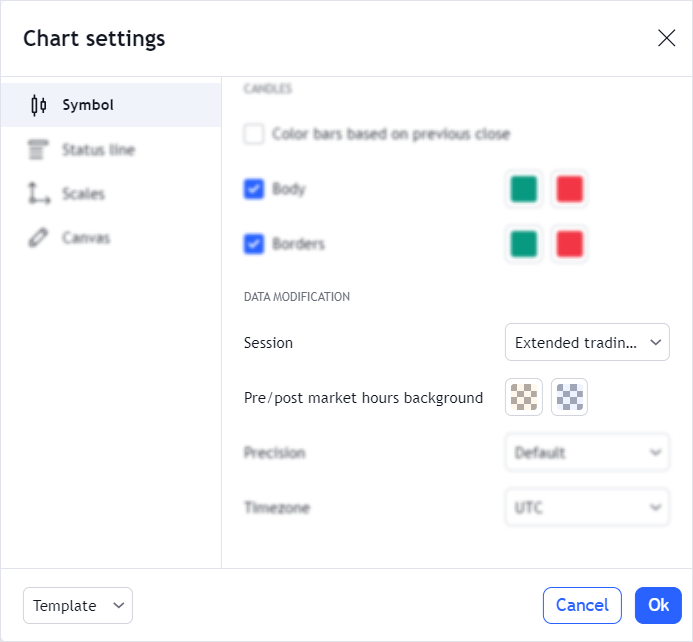
Change the session type
You can switch between the sessions in the UI or using the API.
In UI
Users can change the session type in the following ways:
Use the drop-down menu on the bottom toolbar.
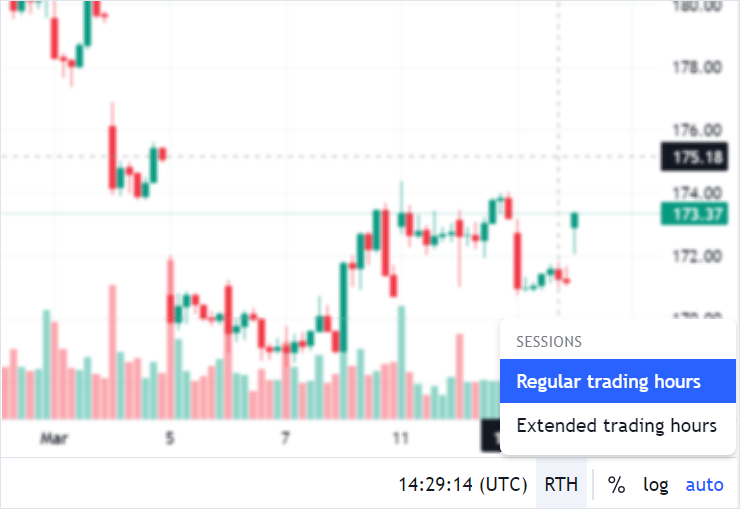
Use the drop-down menu in the Chart settings dialog.
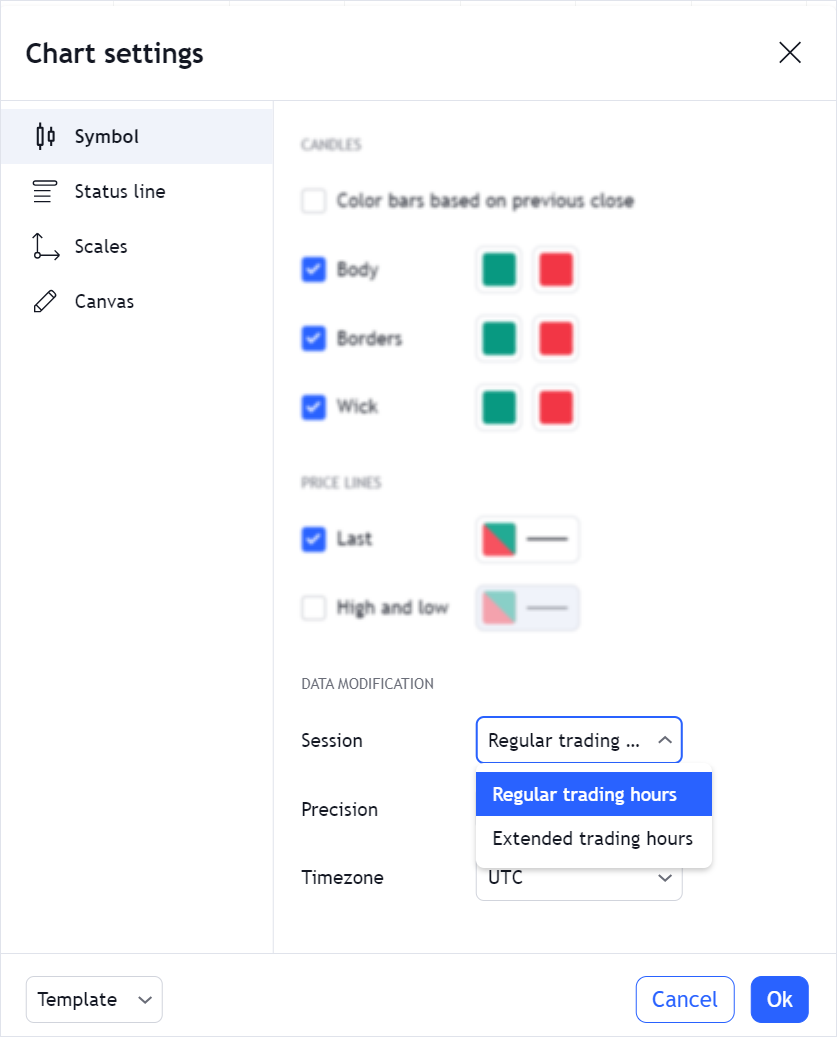
Using API
You can use the applyOverrides method to change the session type on the fly.
widget.applyOverrides({ "mainSeriesProperties.sessionId": "extended" });
Configure the datafeed
To display extended sessions on the chart, you should provide additional data in LibrarySymbolInfo.
LibrarySymbolInfo is an object that contains information about a certain symbol. You should return this object to the library when it calls the resolveSymbol method. Refer to Symbology for more information on how to implement LibrarySymbolInfo.
Consider the LibrarySymbolInfo object for a symbol that supports a regular session only.
{
"name": "AAPL",
"ticker": "AAPL",
"exchange": "NasdaqNM",
"timezone": "Etc/UTC",
"description": "Apple Inc.",
"type": "stock",
"pricescale": 100,
"minmov": 1,
"has_intraday": true,
"supported_resolutions": ["60"],
"has_daily": false,
"intraday_multipliers": ["1"],
"format": "price",
"session": "0930-1600"
}
If the symbol supports an extended session, you should additionally specify the subsession_id and subsessions properties.
The code sample below specifies an extended session that starts at 04:00 and ends at 20:00. It includes a pre-market subsession from 04:00 to 09:30, a regular subsession from 09:30 to 16:00, and a post-market subsession from 16:00 to 20:00.
{
"name": "AAPL",
"ticker": "AAPL",
"exchange": "NasdaqNM",
"timezone": "Etc/UTC",
"description": "Apple Inc.",
"type": "stock",
"pricescale": 100,
"minmov": 1,
"has_intraday": true,
"supported_resolutions": ["60"],
"has_daily": false,
"intraday_multipliers": ["1"],
"format": "price",
"session": "0930-1600",
"subsession_id": "regular",
"subsessions": [
{
"description": "Regular Trading Hours",
"id": "regular",
"session": "0930-1600"
},
{
"description": "Extended Trading Hours",
"id": "extended",
"session": "0400-2000"
},
{
"description": "Pre-market",
"id": "premarket",
"session": "0400-0930"
},
{
"description": "Post-market",
"id": "postmarket",
"session": "1600-2000"
}
]
}
How to switch between sessions
When the session type is changed either in the UI or using the API, the library needs to request all data from scratch.
To do this, the library calls resolveSymbol once again with an additional SymbolResolveExtension parameter. In SymbolResolveExtension, the session property indicates what session type should be displayed on the chart.
Then, you should update the properties below in the LibrarySymbolInfo object and return the object to the library:
subsession_id: the property's value should match theSymbolResolveExtension.sessionvalue. The value is either"regular"or"extended".session: the property's value should match the correspondingLibrarySubsessionInfo.sessionvalue specified insubsessions. For example, if the chart displays"extended"session, and for this session typeLibrarySubsessionInfo.sessionis"0400-2000", theLibrarySymbolInfo.sessionvalue should also be"0400-2000".tipYou can use the following expression to make sure that
sessionis correct. The expression should always betrue:symbolInfo.session === symbolInfo.subsessions.find(x => x.id === subsession_id).session
Example
Consider the example. The current symbol on the chart is AAPL and the session type is regular. You should return the following LibrarySymbolInfo object to the library:
{
"name": "AAPL",
"ticker": "AAPL",
"exchange": "NasdaqNM",
"timezone": "Etc/UTC",
"description": "Apple Inc.",
"type": "stock",
"pricescale": 100,
"minmov": 1,
"has_intraday": true,
"supported_resolutions": ["60"],
"has_daily": false,
"intraday_multipliers": ["1"],
"format": "price",
"session": "0930-1600",
"subsession_id": "regular",
"subsessions": [
{
"description": "Regular Trading Hours",
"id": "regular",
"session": "0930-1600"
},
{
"description": "Extended Trading Hours",
"id": "extended",
"session": "0400-2000"
},
{
"description": "Pre-market",
"id": "premarket",
"session": "0400-0930"
},
{
"description": "Post-market",
"id": "postmarket",
"session": "1600-2000"
}
]
}
Then, the chart is switched to the extended session. The library calls resolveSymbol once again.
In response, you should update the subsession_id and session properties, so they match the corresponding values defined for the extended session in subsessions:
{
"name": "AAPL",
"ticker": "AAPL",
"exchange": "NasdaqNM",
"timezone": "Etc/UTC",
"description": "Apple Inc.",
"type": "stock",
"pricescale": 100,
"minmov": 1,
"has_intraday": true,
"supported_resolutions": ["60"],
"has_daily": false,
"intraday_multipliers": ["1"],
"format": "price",
"session": "0400-2000", // The value is changed
"subsession_id": "extended", // The value is changed
"subsessions": [
{
"description": "Regular Trading Hours",
"id": "regular",
"session": "0930-1600"
},
{
"description": "Extended Trading Hours",
"id": "extended",
"session": "0400-2000"
},
{
"description": "Pre-market",
"id": "premarket",
"session": "0400-0930"
},
{
"description": "Post-market",
"id": "postmarket",
"session": "1600-2000"
}
]
}
Corrections for extended sessions
Corrections are changes in the default trading session for specific days.
For regular sessions, you should only specify the corrections property in LibrarySymbolInfo.
However, for extended sessions, you should additionally provide session-correction for each subsession in subsessions.
For example, you need to display the following sessions:
- Regular. The default regular session starts at 09:30 and ends at 17:00. On 2019‑07‑03, 2019‑11‑29, and 2019‑12‑24, the session starts at 09:30 and ends at 13:00.
- Extended. The default extended session starts at 04:00 and ends at 20:00. On 2019‑07‑03, 2019‑11‑29, and 2019‑12‑24, the session starts at 04:00 and ends at 21:00.
- Pre-market. This session always starts at 04:00 and ends at 09:30.
- Post-market. The default post-market session starts at 17:00 and ends at 20:00. However, on 2019‑07‑03, 2019‑11‑29, and 2019‑12-24, the session time shifts because of the changes in the regular and extended sessions. On these days, the post-market session starts at 13:00 and ends at 21:00.
{
// ...
"subsessions": [
{
"description": "Regular Trading Hours",
"id": "regular",
"session": "0930-1700",
"session-correction": "0930-1300:20190703,20191129,20191224",
},
{
"description": "Extended Trading Hours",
"id": "extended",
"session": "0400-2000",
"session-correction": "0400-2100:20190703,20191129,20191224",
},
{
"description": "Pre-market",
"id": "premarket",
"session": "0400-0930",
},
{
"description": "Post-market",
"id": "postmarket",
"session": "1700-2000",
"session-correction": "1300-2100:20190703,20191129,20191224",
}
],
}
Time changes in one session may cause changes in the related sessions. Make sure you specify corrections for all sessions that require them to avoid visual bugs.
As mentioned earlier, you should update the session and session_id properties in LibrarySymbolInfo when the session type is changed.
If you specify corrections, you should also update the corrections property.
This property should contain one of the session-correction values, depending on the currently selected session type in the UI.
For example, the current type is "regular", therefore, corrections is equal to the session-correction value specified for the regular session.
{
// ...
"session": "0930-1700",
"subsession_id": "regular",
"corrections": "0930-1300:20190703,20191129,20191224",
"subsessions": [
{
"description": "Regular Trading Hours",
"id": "regular",
"session": "0930-1700",
"session-correction": "0930-1300:20190703,20191129,20191224",
},
{
"description": "Extended Trading Hours",
"id": "extended",
"session": "0400-2000",
"session-correction": "0400-2100:20190703,20191129,20191224",
},
// ...
],
}
If the type is changed to "extended", you should update corrections to match the session-correction value specified for the extended session.
{
// ...
"session": "0400-2000",
"subsession_id": "extended",
"corrections": "0400-2100:20190703,20191129,20191224",
"subsessions": [
{
"description": "Regular Trading Hours",
"id": "regular",
"session": "0930-1700",
"session-correction": "0930-1300:20190703,20191129,20191224",
},
{
"description": "Extended Trading Hours",
"id": "extended",
"session": "0400-2000",
"session-correction": "0400-2100:20190703,20191129,20191224",
},
// ...
],
}